
Getting Started with WordPress: Your First Steps
WordPress is a powerful and flexible platform, but getting started might feel overwhelming for beginners. This guide will walk you through the essential first steps to set up and customize your WordPress website, ensuring you have a solid foundation for success.
Step 1: Choose a Hosting Service
Selecting the right hosting is crucial for your WordPress site’s performance, security, and scalability. For an optimized experience, consider Dedicated Cloud Hosting Managed WordPress. This service provides:
- Pre-installed plugins tailored for WordPress optimization.
- Expert support to help with any WordPress-specific issues.
- Enhanced performance with servers configured for WordPress.
Step 2: Install WordPress
Most hosting providers, including Dedicated Cloud Hosting Managed WordPress, offer one-click WordPress installation. Once installed, you’ll receive login credentials for accessing the WordPress Dashboard.
Step 3: Log into the Dashboard
The WordPress Dashboard is the control center for your site. To access it:
- Go to
yoursite.com/wp-admin. - Enter your username and password.
From here, you can manage posts, pages, themes, plugins, and settings.
Step 4: Choose and Customize a Theme
A theme defines your site’s appearance. To choose a theme:
- Navigate to Appearance > Themes in the Dashboard.
- Browse free themes or upload a premium theme.
- Customize your theme under Appearance > Customize.
For a fully optimized setup, Dedicated Cloud Hosting Managed WordPress supports theme compatibility and expert guidance.
Step 5: Install Essential Plugins
Plugins enhance your site’s functionality. Here are some must-have plugins, many of which come pre-installed with dedicated hosting:
- Defender Pro: Advanced security for your site. Learn more at Defender Pro.
- Smush Pro: Optimize images to improve loading times. Details at Smush Pro.
- Hummingbird Pro: Boost your site’s speed and performance. See Hummingbird Pro.
- Forminator Pro: Build custom forms and quizzes effortlessly. Explore Forminator Pro.
- Hustle Pro: Manage pop-ups and marketing campaigns. Discover Hustle Pro.
- SmartCrawl Pro: Optimize your site’s SEO for better search engine rankings. Learn about SmartCrawl Pro.
Step 6: Add Content
Creating content is at the heart of your WordPress site. Here’s how to start:
- Add Pages: Navigate to Pages > Add New to create essential pages like Home, About, and Contact.
- Write Posts: For blogs or news updates, go to Posts > Add New.
- Add Media: Upload images, videos, and documents under Media > Add New.
Step 7: Configure Site Settings
To optimize your site’s functionality, review the following settings:
- General Settings: Set your site’s title, tagline, and URL.
- Reading Settings: Choose whether your homepage displays static content or recent posts.
- Permalinks: Navigate to Settings > Permalinks and select a URL structure optimized for SEO, such as “Post Name.”
Step 8: Secure Your Site
Security is critical to protecting your WordPress site. With tools like Defender Pro and hosting services such as Dedicated Cloud Hosting Managed WordPress, you can:
- Enable firewall protection.
- Monitor login attempts.
- Regularly back up your site.
Step 9: Launch Your Site
Once your site is ready, launch it for the world to see! Continue to update it regularly with fresh content, monitor performance, and engage with your audience.
Conclusion
Setting up a WordPress site is straightforward when you follow these steps. With the right hosting solution, such as Dedicated Cloud Hosting Managed WordPress, and pre-installed tools like Defender Pro and Smush Pro, you’ll be on your way to creating a professional and optimized site in no time. Start today and experience the power of WordPress!
![Vultr_logo_high_res[1] Vultr_logo_high_res[1]](https://b3400949.smushcdn.com/3400949/wp-content/uploads/2024/06/Vultr_logo_high_res1.png?lossy=1&strip=1&webp=1)
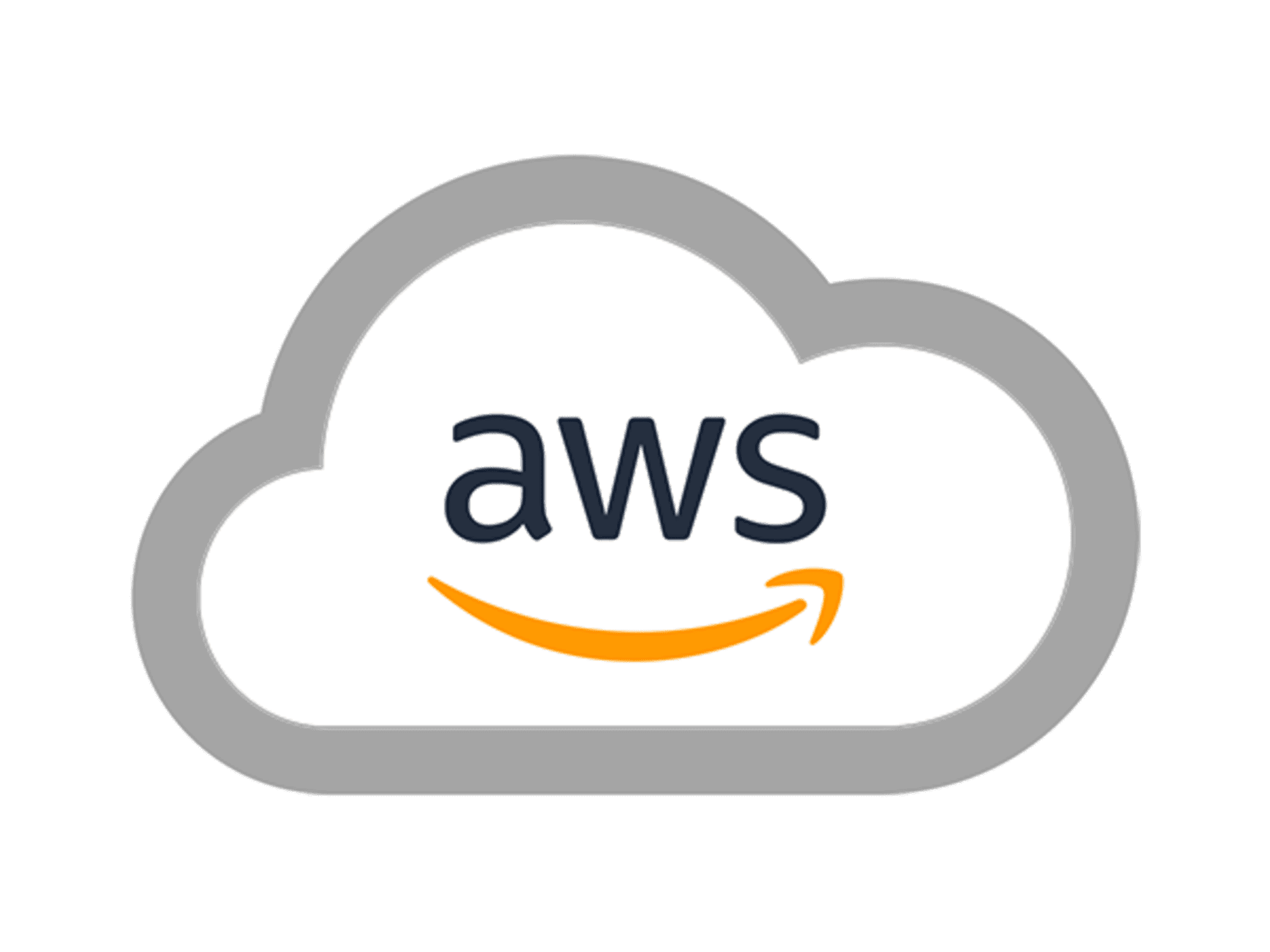
![ionos-logo-freelogovectors.net_-640×400[1] ionos-logo-freelogovectors.net_-640x400[1]](https://b3400949.smushcdn.com/3400949/wp-content/uploads/2024/06/ionos-logo-freelogovectors.net_-640x4001-1.png?lossy=1&strip=1&webp=1)
